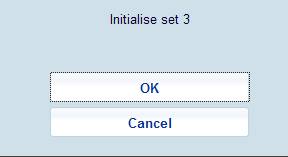
You can compare the contents of a list with information currently in the database. When you select this option for a particular list (either from the Defined import lists screen or from the Imported records screen) one or more messages will appear:
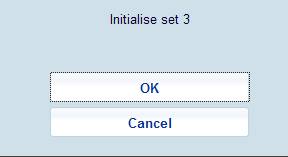
This initialization means the system clears out any existing sets.
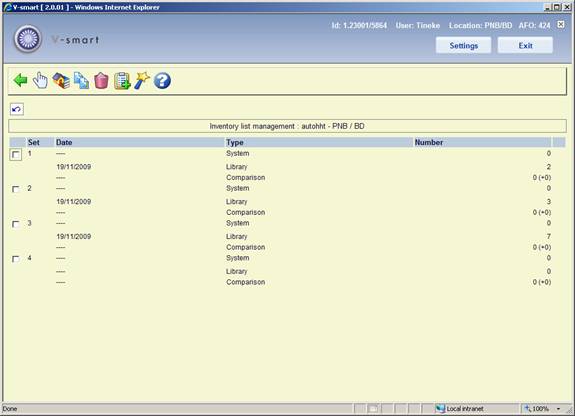
Set - this field contains the number of the set with the inventory and/or system list(s).
Date - this field displays the date on which the system list ('system') or the inventory list ('library') was compiled, or the date on which the comparison was performed.
Type - this field indicates the type of list.
Number - the number of items in the list is displayed here. With the type 'Comparison', the number of items in the system list that are not in the inventory list is displayed. The number of items indicates the major difference between the inventory and system lists. These are items that are not (or no longer) on the shelves for example because they may have been stolen. The number of items displayed between parentheses indicates other discrepancies.
- select a set and then this option in order to view a set. See section 424.4.1.
– This option is the same as the option.
- select a set and then this option in order to initialise a set. The system will ask for confirmation.
- select this option to delete all sets and the inventory list. The system will ask for confirmation.
- select a set and then this option in order to compile an inventory or system list; an input screen will be displayed:

Copy items from savelist to system - enter the name of the savelist to be used as the 'system list' in this field. This savelist will contain the items that should be on the shelves according to the system.
Please note
The savelist must exist for your password.
Copy items in library from savelist - enter the name of the savelist to be used as the 'inventory list' in this field. This savelist contains the items that are actually on the shelves.
Please note
The savelist must exist for your password.
- Select a set and then this option in order to perform a comparison. When you select this option, an input screen will be displayed:

On this input screen, an existing sublocation code can be entered to allow the system to perform a check based on this. You can leave this field empty. Then the system will switch to the standard procedure for starting processes.
After the comparison has been done, the Comparison set will have entries. Select this set to view the details.
When you select the option in the overview screen for an inventory list, a overview screen will be displayed with a report concerning the comparison performed on the selected set.

Total number: system list - all items in the system list are displayed in this field.
Total number: inventory list - all items in the inventory list are displayed in this field.
System list: not in inventory list - the items that are in the system list but not in the inventory list are displayed in this field; possible reasons include: the items have been stolen, the items are in a different place on the shelves, the items were not been included in the inventory list (perhaps you forgot to scan them).
System list: not in catalogue any more - the items that are in the system list but no longer in the automated catalogue are listed here; this can only occur if the items have been deleted between the time that the system list was compiled and the comparison was performed.
System list: on loan - the items in the system list that are on loan are listed here. This list should normally be empty. If not, you probably did not exclude borrowed items when selecting the system list.
System list: reserved - the items in the system list that are included in reservation requests are listed here. This list should normally be empty. If not, you probably did not exclude items included in reservation requests when selecting the system list.
System list: special status (administration, exchange collection) - the items in the system list that have a special administrative status are displayed here (for example 'included in an exchange collection under construction').
System list: special status (lost, missing, claimed returned) - the items in the system list that have a special status as added via the status option in AFO 423 or 413 are displayed here (for example 'missing', 'lost', 'claimed returned' etc.).
Inventory list: not in catalogue (any more) - the items that are in the inventory list but no longer in the automated catalogue are listed here. This can only occur if the items have been deleted between the time that the inventory list was compiled and the comparison was performed.
Inventory list: on loan - this field indicates the items that are on the inventory list but that have the status 'borrowed' in the system. Items with this status should, of course, not be on the shelves and should be returned using AFO 412 so that they can be borrowed again.
Inventory list: reserved - this field indicates the items that are on the inventory list but which have the status 'reserved' in the system. These items should, of course, not be on the shelves but the action required depends on the exact reservation request status (available or not).
Inventory list: belongs to another institution - this field indicates the items that belong to the collection of a different institution.
Inventory list: belongs to another location - this field indicates the items that belong to the collection of a different location.
Inventory list: belongs to another sublocation - this field indicates the items that belong to a sublocation other than that entered when the comparison between the inventory and system lists was performed.
Inventory list: other status - this field indicates the items that are in the inventory list but not in the system list, and that do not belong in categories 8 to 13.
Inventory list: claimed returned - this field indicates the items that are in the inventory list and have a special status (as added via the status option in AFO 423 or 413) of 'claimed returned'.
Inventory list: lost or missing - this field indicates the items that are in the inventory list and have a special status (as added via the status option in AFO 423 or 413) of 'lost' or 'missing'.
Inventory list: other special status - this field indicates the items that are in the inventory list and have any other special status as added via the status option in AFO 423 or 413.
- select a list and then this option to view the items in the list. If you select this option, a overview screen will be displayed. The system will display the barcode, part of the title and the shelfmark of all the items. Using the option on this screen, you can view the current status of a selected item. If you select this option, the system will switch through to AFO 423 ('Edit items'). Read the section on this AFO for more information.
- select a list and then this option to print the items in the list. The system will switch to the standard output procedure.
- select a list and then this option to include the items from this list in a savelist. If you select this option, an input screen will be displayed. Enter a savelist (or select a savelist from the list of existing savelists) and if desired, a comment.
· Document control - Change History
|
Version |
Date |
Change description |
Author |
|
1.0 |
June 2009 |
creation |
|